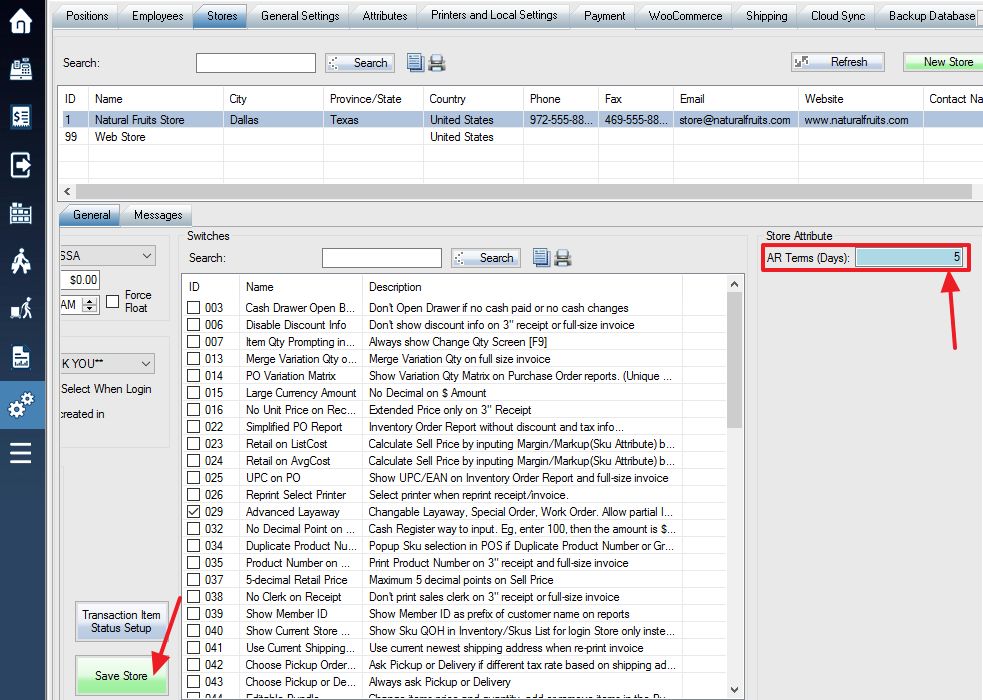You can create an attribute that allows you to see a specified due date regarding the A/R (accounts receivable) owed date for a particular customer on their invoice for the customers A/R transaction.
Add a new attribute named “AR Terms (Days)” exactly the same but without the quotations. Select Store (for all customers) or Customer (for the individual customer) entity type. The Attribute type must be the integer.
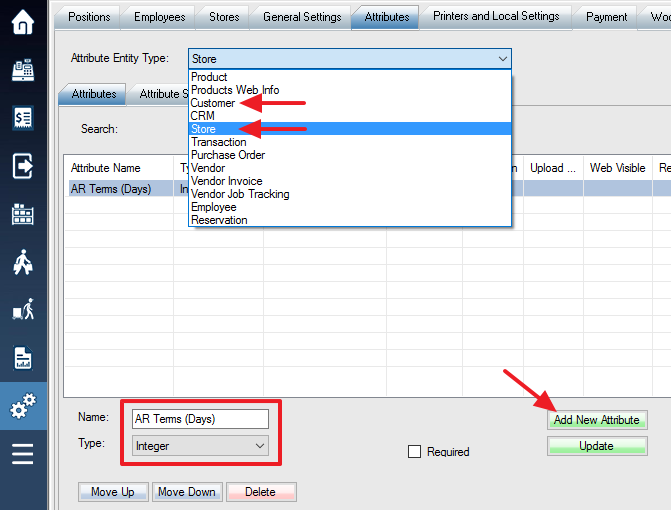
Next, select a customer or the store. Fill in an integer number into the AR Terms (Days) attribute field that will designate how many days the A/R is due starting from your current (today’s) date, and that number will be converted into a date on the A/R invoice. For example, if the date that the A/R transaction made on is January 5th, 2017, and the number in the AR Terms (Days) field is 5, then the A/R due date on the invoice will appear as January 10th, 2017.
Select a customer (Do NOT use **THANK YOU** customer as A/R has been disabled/grey-out), make a sale and process payment with A/R payment type. The Due Date will appear on the invoice (as shown in the image below) to display the date that the customer’s A/R is due for payment that you earlier designated under the customer attributes menu as an integer value (in # of days).

To print detailed A/R message on the invoice and 3-inch receipt, click here.