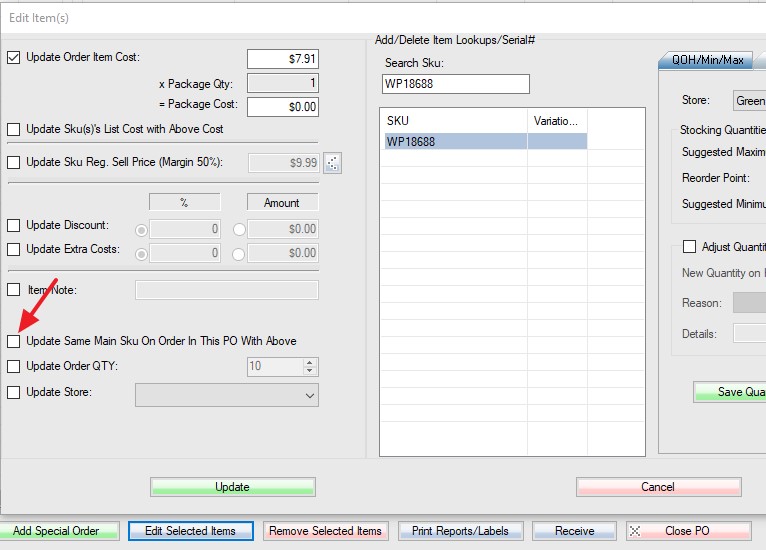Forum Replies Created
-
Please refer to this article. Your backup should be in c:\SooPOS\backup folder.
Yes. You can just create a GIF file instead of a JPG file.
Please check “Open Drawer” control code in “Settings->Printers and Local Settings->Generic / Text only printer”. Select “Star SP-200” instead of “Citizen CT-S300”.
Please follow the steps on this page:
The last step near the bottom, you need to “Finalize/Invoice”. The web orders will convert to invoices(sales). The web orders are not invoiced, that’s why your sales report is blank.
Thanks for your suggestion. We have made changes for you. Now it works as you requested. Please get the upgrade.
Yes. You need to turn on a switch in setup to pull all customers. By default, SooPOS only pull customers with recent orders.
No. Online gateways are for “card not present” payments. You will get much lower card processing rate through a pin pad device for “card present” or EMV payments. I’d like to recommend WorldPay as we have the promotion to help merchants to purchase the device.
Check “Form Factors” “Mobile Computer” in this guide:
https://www.barcodesinc.com/info/buying-guides/barcode-scanners.htmInventory count (or PO) needs an Android mobile device (or Android phone). The system will only detect the “mobile computer” scanner. If you have the handheld scanner only, you will get the “No scanner detected” error.
If you use a handheld scanner attached to the computer, you can scan one by one in the “Quick Add Item” box.
If you use Android device, please download Android app from google play store:
https://play.google.com/store/apps/developer?id=SooPOS.comSooPOS has no problem to handle 30,000+ books. You can go ahead to download, install and test. The free trial is about one month, we can extend if you need more time. Once you have everything ready, you can use “delete all data” function to start over, or let us know what data you want to keep.
SooPOS will send you bill on the first day of each month for previous month usage. You may qualify for the grace period, which gives you free for the first month. Once you get the bill by email, just click the link and pay by credit card or PayPal.
It’ll delete all products, customers, vendors, transactions, attributes, but not store settings, clerks, and local settings.
It’d be a good idea always backup database before you make any big changes.Install SooPOS using your same email account you set up originally.
Option 1 (Install SQL Database):
If the new computer is faster than your backroom computer, you can use the new computer as the main server and install the database on it. After installation, the new computer will temporarily connect to backroom or cloud database. You will get a message when sync is done. You can then restart POS and connect local database.Option 2 (No Database):
Otherwise, just use backroom SQL without installing the database. The new computer should auto connect to the backroom SQL, no sync needed.An inventory snapshot is the inventory levels as of a particular time. You should count inventory as of that time as well. The system will then compare the snapshot to your count quantities, the variance will apply to current inventory.
For example, one product has snapshot quantity of 10 at midnight. The next afternoon you count 7, but it has been sold 2 in the morning. The quantity you enter to the system should be 9 (7+2) which is the quantity at the snapshot time. The variance is -1 (9-10). The current inventory quantity is 8 (10-2). After applying variance, the final inventory quantity should be 7 (8-1).
There are three types of snapshot: Complete Snapshot, Selective Snapshot, Spot Snapshot. Please pay attention to these options, as they will greatly affect your inventory count results.
The reorder point (ROP) is the level of inventory which triggers an action to replenish that particular inventory stock. It is a minimum amount of an item which a firm holds in stock, such that, when stock falls to this amount, the item must be reordered.
https://en.wikipedia.org/wiki/Reorder_point
At SooPOS, we support basic min-max-reorder point model, as well as advanced model based on expected sales. For advanced formula, custom work charges may apply.